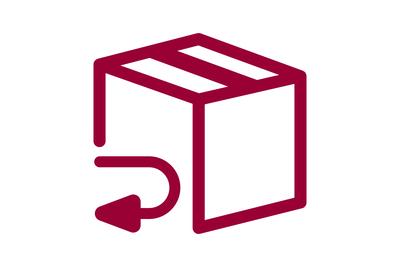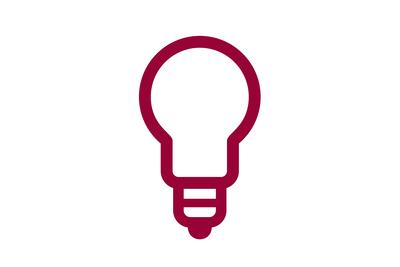- Switch on the lamp you wish to connect to the remote control. Hold the Boss close to the lamp and press one of the buttons 1 to 6 for at least 3 seconds. Repeat the process for each lamp you wish to control. You can assign multiple lamps to one button.
- Paulmann Bluetooth products are not compatible with smart speakers. The Paulmann Bluetooth system focuses on secure, closed-circuit smart control via app and remote control.
- In certain versions of Android, Google has combined permission to use Bluetooth and location data for nearby devices. Therefore, it is then necessary to agree to this combined permission in order to find your Bluetooth devices. Paulmann does not analyse your location data.
- Paulmann offers an extensive range of controllers that allow existing lighting installations and luminaires to be controlled by Bluetooth. For dimmable luminaires, please note the dimming properties supported.
- Make sure your smartphone is within range of the devices and they are switched on. You must also make sure that you have given the app access to Bluetooth and location sharing.
- The Paulmann app and Paulmann Bluetooth products are designed specifically to work together. Products from other manufacturers are not compatible, unfortunately. Paulmann Bluetooth products can only be controlled through the Paulmann app.
- Switch the device in question on and off 5 times (on for no longer than 1 second, off for no longer than 3 seconds each time), and then switch it on again. You will have to use a regular switch to turn the device on and off.
- The maximum range between smartphone or remote control and the luminaire is 25 metres line of sight, and is limited by walls and other structures.
General questions about Bluetooth illumination
- The Paulmann Bluetooth solution is designed for users who want a small, usually room-based system. You can form groups and create scenes within a room in order to control specific areas according to the situation and the products used.
- That can be easily done in the device menu. Access the side menu by tapping on the burger icon or swiping from the left to the middle of the mobile phone screen. Select “Devices” and tap the device you wish to rename. Tap the current name, enter the new name, save, done.
- Several smartphones can be paired with Paulmann Bluetooth products in parallel. However, active control is only possible with one smartphone and in parallel with the Paulmann Boss remote control.
- This icon indicates that the app is currently unable to connect to one or all of the devices in the room. The app will continue to try to establish a connection. A dynamic circle icon will appear whenever the app is trying to connect.
- The app is a purely local application. Paulmann has no access to the installed app and does not collect any data.
- That can be easily done in the device menu. Access the side menu by tapping on the burger icon or swiping from the left to the middle of the mobile phone screen. Select “Devices” and tap the device you wish to rename. Tap the current icon, select a new one, save, done.
- That can be easily done in the device menu. Access the side menu by tapping on the burger icon or swiping from the left to the middle of the mobile phone screen. Select “Devices”. Swipe from right to left on the device you wish to delete and you will be offered the option to delete, which you can simply confirm.
- To set scenes, simply tap the tile of the room or the name of the room tile (“Bluetooth”) in the overview. That will take you directly to the page for colour settings and a list of the products you have already configured. Once you have chosen the desired colours and brightnesses, you can create a new scene by tapping the + button. Alternatively, open the Scene tab directly and tap the + there.
- Simply press and hold the name of the room tile (“Bluetooth”) in the overview for about 1 second, and a scene selection window will open.
- If a lamp symbol is greyed out, it means that the lamp is switched off or currently unavailable.
- Tap the name of the room tile (“Bluetooth”) in the overview. That will take you directly to the page for colour settings and a list of the products you have already configured. You can then drag & drop the relevant product icons and adjust the colours – using the colour wheel or the white bar. You can only drop icons in areas that match the device capabilities.
- You can create groups on the colour settings page by simply dragging & dropping devices on top of each other. You can then move the group as one and set the colours.
- The scenes are prepared by Paulmann and activate light atmospheres for different phases of your day-night rhythm. Day, Relax, Focus and Night light differ in their brightness and white tones. Lamps that cannot implement these scenes are automatically switched off so as not to disturb the atmosphere.